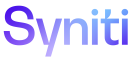Workflow - Peer Review
After your content has been approved and added to the dev site following the steps in the Workflow - Approved topic, ask for a Peer Review by posting an @doc message in the #doc_checkouts Slack channel Include a link to your Author’s Notes. .
As a peer reviewer:
-
Reply to the author’s request for a peer review as a thread to the post in the #doc_checkouts channel.
-
View the documentation changes on the dev environment.
-
Read for typos and clear language, confirm that standards are applied, and test links and steps, if applicable. Review Check List for adding a Use Case and Check List for Adding Field Descriptions for more information.
-
Make any edits or feedback in the Author’s Notes.
-
Post to the thread in the #doc_checkouts Slack channel that you have completed your peer review.
As the author:
-
Once the peer reviewer has provided feedback, make applicable changes to <YourBranchName>, and then merge to SST: develop_nnn/SKP: develop/Install Manual: Staginginnn branch.
-
SST requires a build in Jenkins in the dev environment (and prod environment as needed). Refer to Update Help on the Dev and Prod Sites for steps for working in Jenkins.
NOTE: For SKP help, pushing content to develop automatically starts a build in jenkins called ‘CloudDocsDev’ to push the new content to the dev site. There is no need to access jenkins when updating SKP help (unless to check for failure issues). Refer to Merge the Develop Branch to the Master Branch for details of pushing from develop to master.
-
Reply to the thread in the #doc_checkout Slack channel that dev has been updated.