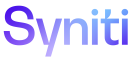Add Articles to the Knowledge Base
NOTE: Refer to Knowledge Base General Guidelines in the Syniti Documentation Standards document for more information on writing standards for ZenDesk Knowledge Base articles.
-
Support adds a ticket to the DocTeam ToDos Jira Kanban board with [ Support KB ] in the title.
-
As Technical Writers have time, they assign the Support KB JIRA issues to themselves.
-
The TW reviews the ZenDesk tickets attached to the JIRA issue and writes a draft.
NOTE: If you insert screen shots from a Jira ticket into your KB article, confirm there is NO CUSTOMER DATA in the screen shot.
-
On the Syniti Knowledge Base landing page, the TW selects the support portal associated with the product discussed in the article from the Syniti list box on the task bar. Those portals are:
- support.hitsw.com: pertaiining to Syniti Data Replication/DBMoto/DBConnectivity
- support.quadrate.com: pertaining to Syniti Data Workbench/Quadrate/ERP
- support.syniti.com: pertaining to all other products
-
The TW adds the draft content to an article in ZenDesk, checks the Open for comments check box, selects Knowledge Base and a Knowledge Base section in the Publish in Section window, and saves.
-
Once the article is ready for review, the TW adds the article url to the ticket and assigns it to another Technical Writer for peer review.
-
After peer review passes, the TW messages Ben Bauer on Slack and sends him the link to the article draft in the KB.
-
The TW updates the comments in the Jira issue to note that Ben Bauer is reviewing the article.
-
The TW closes the ticket when the article has been published.
NOTE: Ben Bauer must publish articles to the KB.
Format Hanging Indents for Notes in Steps
To format hanging indents in the Zendesk editor:
-
To switch to the code editor, click the </> icon on the taskbar to the right.
-
Wrap the entire note in <dl> tags.
-
Wrap the first line of the note in <dt> tags.
-
Wrap the remainder of the note in <dd> tags.</br> For example:</br> <dl></br> <dt>Hanging Indents in CSS and HTML</dt></br> <dd>This article describes how you can create hanging indents on your web pages using CSS and HTML.</dd></br> </dl>
Resume Numbering in Steps After Images or Notes